Fix the Question Answer Choice in the same place while the others are randomized around it.
💼 What it does
- When using the “randomize question order” setting, sometimes there are particular answers (such as “Other”) which should always be shown at the bottom of the form.
- For this, you can use “Pin in place” to make sure the Question Answer Choice is exactly where you want it to be.
💪 When to use it
- This setting will be most relevant to answer choices such as "Other" or "None of the above" answer choices.
🔨 How it works
- Navigate to the Survey Editor and select a question from your survey.
- Select the answer choice you would like to pin into place.
- Mouse over Choice Options and select the drop down menu.
- Turn the Pin in place setting on.
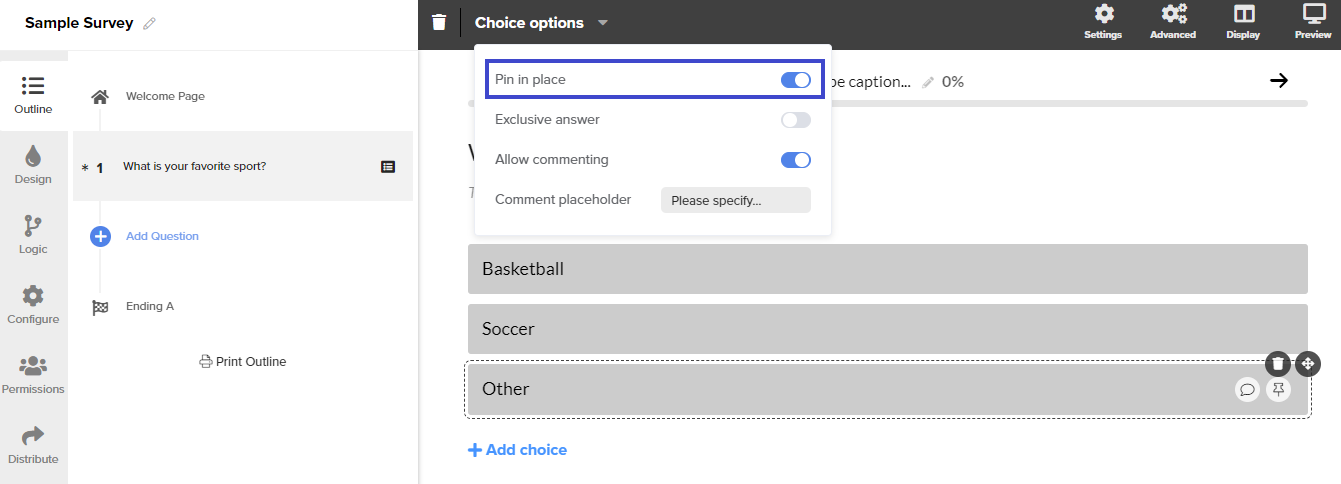
👀 How it looks
- The Pin in place icon will appear on the right side of the answer choice. The pin icon indicates that the setting has been applied.
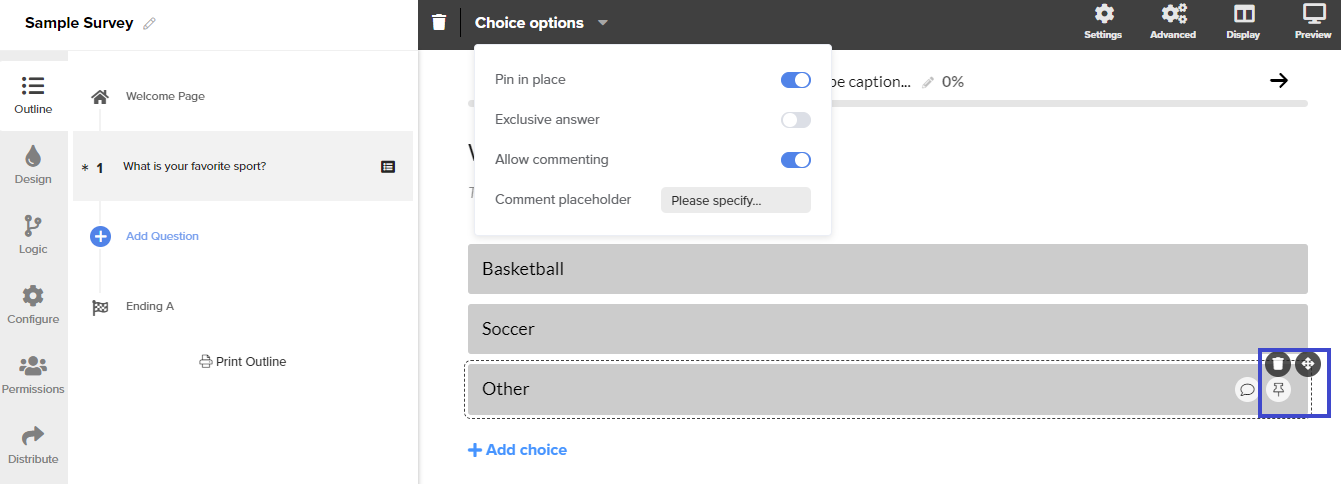
.png?height=120&name=300x300%20(1).png)