Choose how you display your survey results in the Analytics Dashboard.
Complete Responses Only
💼 What it does
- Complete responses are defined by a respondent that has met a predetermined ending or survey goal. When a user reaches a survey goal, that response is now considered complete.
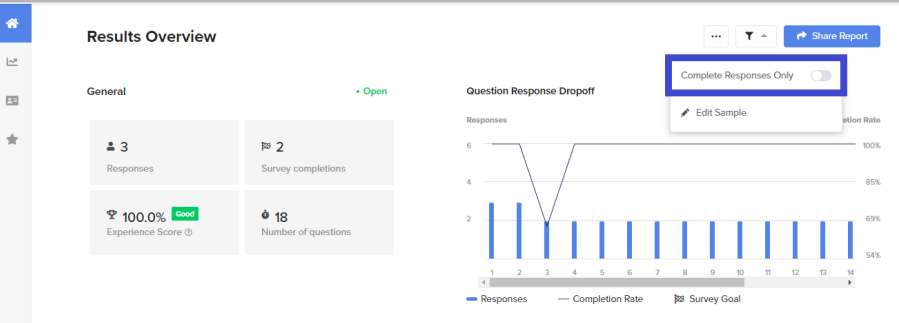
Pro-tip: For example, let’s say you set your survey goal to Question 11 and select “Complete Responses Only”. Any user that gets past Question 11 will be considered as having reached the ending. An ending can be regarded as the ending page or a survey goal. If either of those two endings is met, it will be included as a completed response.
- By default, your survey's ending pages will be defined as the survey's goal, but that can easily be changed by navigating to Distribute and clicking on the Survey Goals tab.
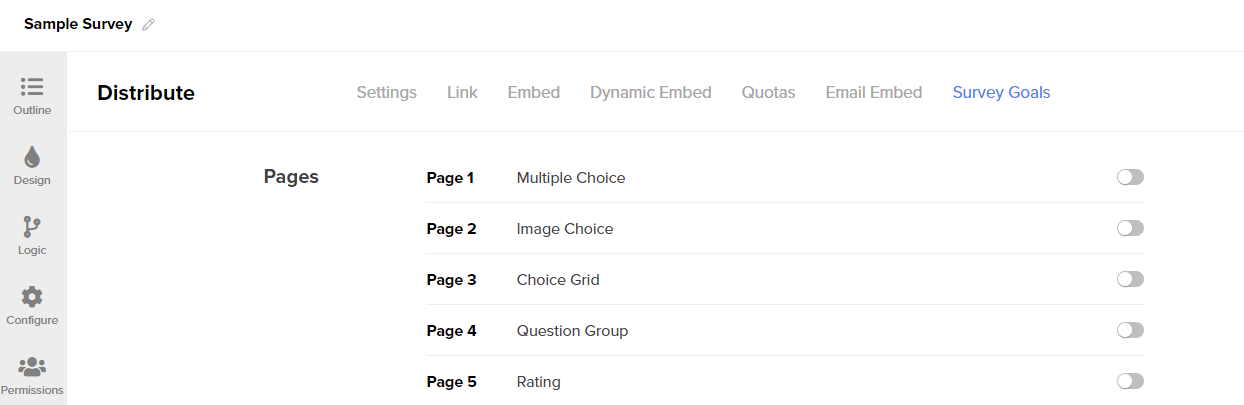
Note: Data from respondents who were filtered out and did not reach the survey goal will not be displayed under the completion filter.
Survey Sampling
💼 What it does
- Allows you to analyze a sample amongst the entire audience. This tool is used to implement a weighted average.
- Some use cases for creating a sample might be:
- Analyzing responses only from a subgroup of your entire audience.
- Analyze your results based on a balanced sample across different groups.
- Ensure a balance of a certain type of respondents' exposure to each variant you are testing.
🔨 How it works
- Click on the Sample icon at the top right of the overview. This icon is accessible from each question page.
- Click Edit Sample.
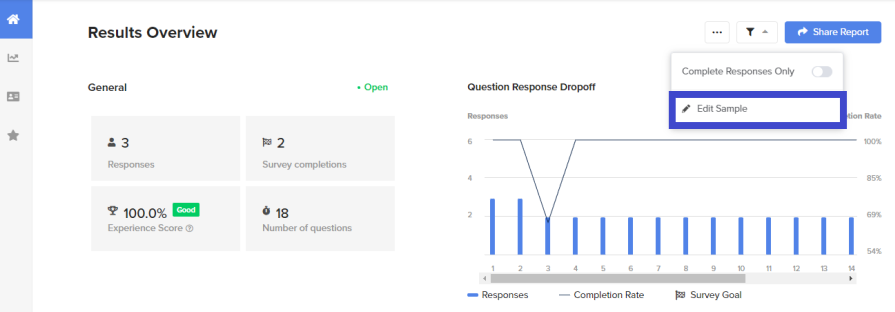
- Add Filters that you would like to include in your sample, including:
- Your survey questions through the “Questions” tab.
- Your survey configurations through the “Parameters” tab.
- Time range, browser, device, operating system, or country through the “Other” tab.
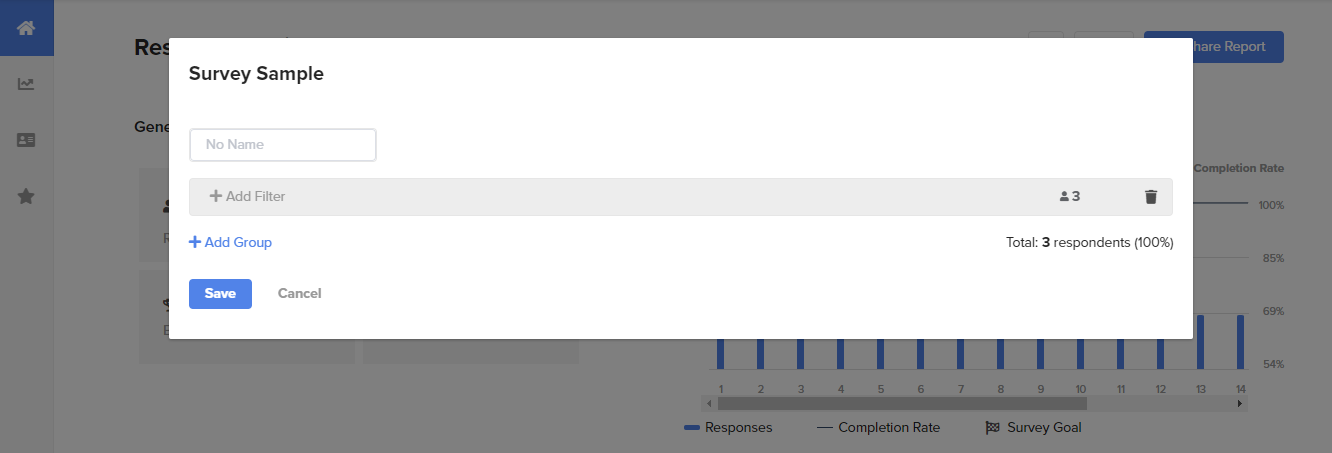
- Click Save.
Note: After saving the sample, you can turn it on and off using the Survey Sample toggle. The sample will be saved across your survey. Therefore, if you share the results with a colleague or if your team member signs in to view the survey, they will be able to analyze the results using the sample you created.
Note: If your colleague edits the sample it will also change for you. Guests can turn the sample on and off and view what filters the sample is made up of but will not be able to edit it.
.png?height=120&name=300x300%20(1).png)