Easily recognize the data that has been collected and passed outside of Segmanta with an external integration.
💼 What it does
- Recognizes a word/words that are used as a label for survey pages, questions, and answer choices.
💪 When to use it
- Labels also make it possible to pipe survey text, meaning that you can carry the select answer choice text from one question into the text of a follow-up question.
Pro-tip: Labels should be as simple as possible, and should not include any spaces.
If you use multiple words, we recommend making them legible by using an underscore: " _ ".
Piping question text
💼 What it does
- Carries the text of a selected answer/s from one question into a follow up question's question text.
💪 When to use it
- This setting is particularly useful when you want to remind the respondent of their answer selection from a previous question.
Note: Make sure the label you have created is identical to the piped text. If it is not identical, the answer will not be piped to the follow up question.
🏠 Where it lives
- Go to Survey Editor and/or Add/Select a Question you would like to pipe answers from. Click on Configure. Navigate to the Labels tab.
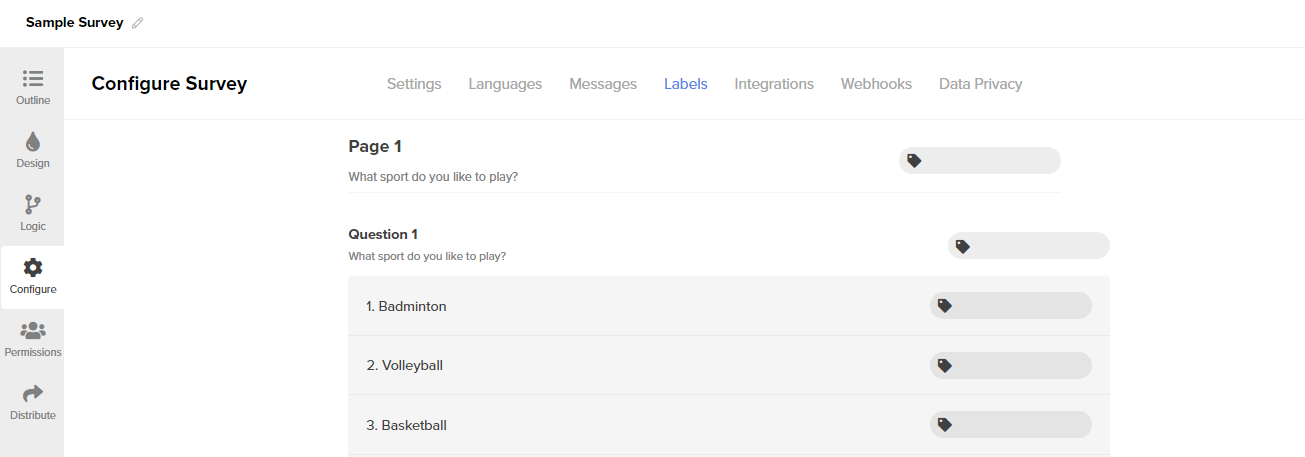
🔨 How it works
- Create a Label for the question you would like to pipe from. In this example, we have created the label "sport".
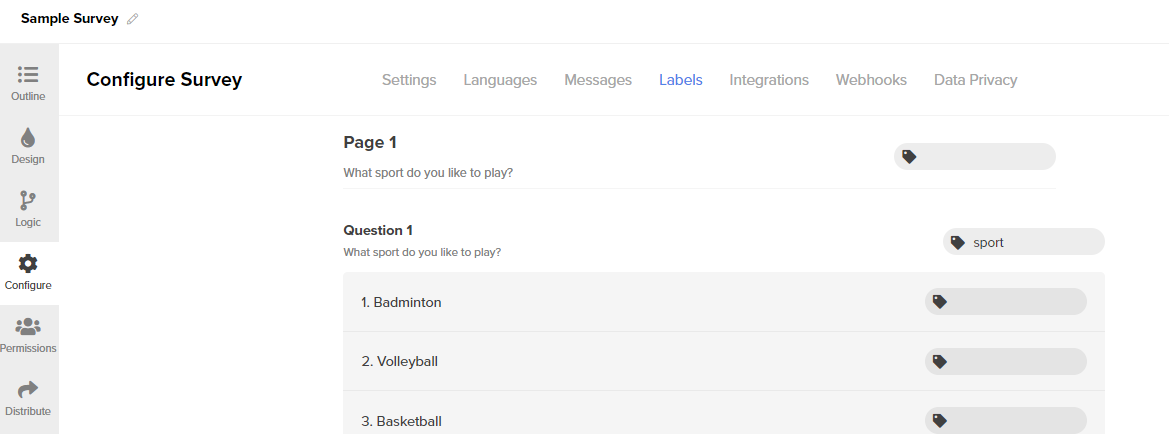
- Navigate to (or create) the follow up question that you would like to pipe the respondent's answer to. Wherever you would like the text to be piped, type the question tag for the "pipe from" question with a dollar sign "$" in front of it.
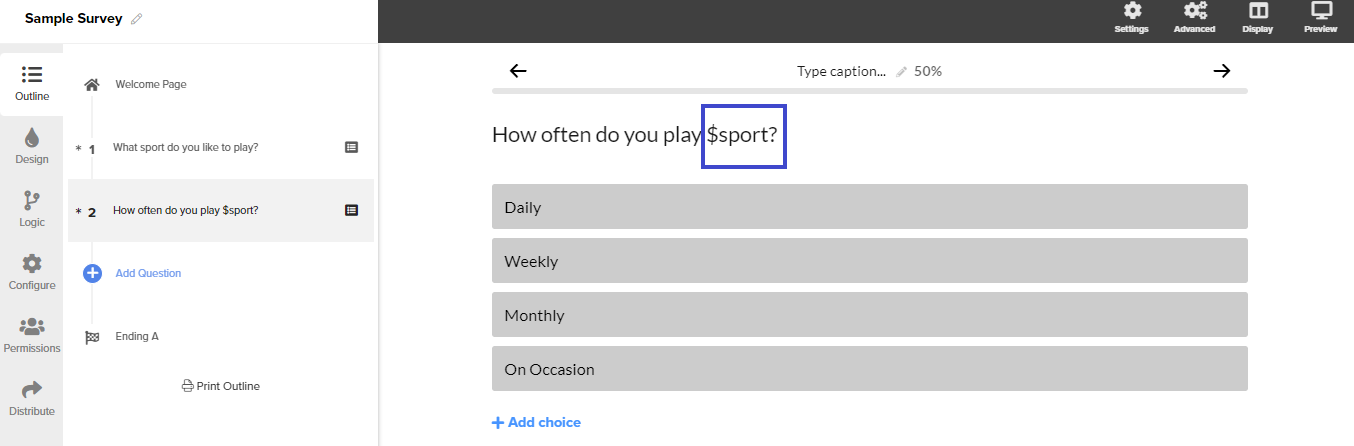
- Once you've finished, you can test how the questions will appear to respondents by previewing the question from the Survey Editor.
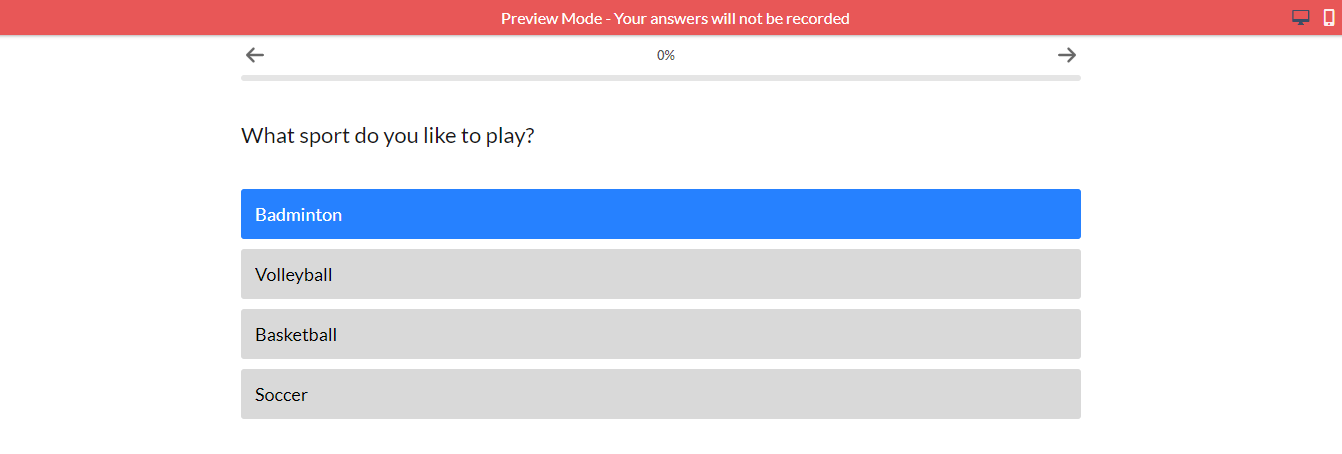
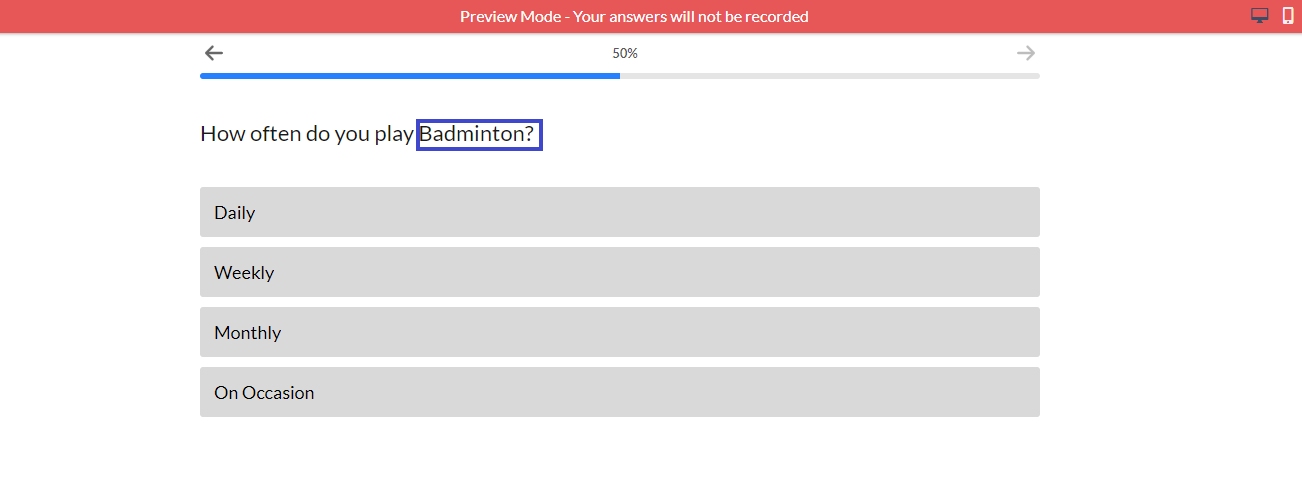
.png?height=120&name=300x300%20(1).png)