The ability to add your Segmanta survey directly on any webpage by copying HTML code.
🏠 Where it lives
- Go to the Survey Editor and click on Distribute.
- Select Embed from the top toolbar.
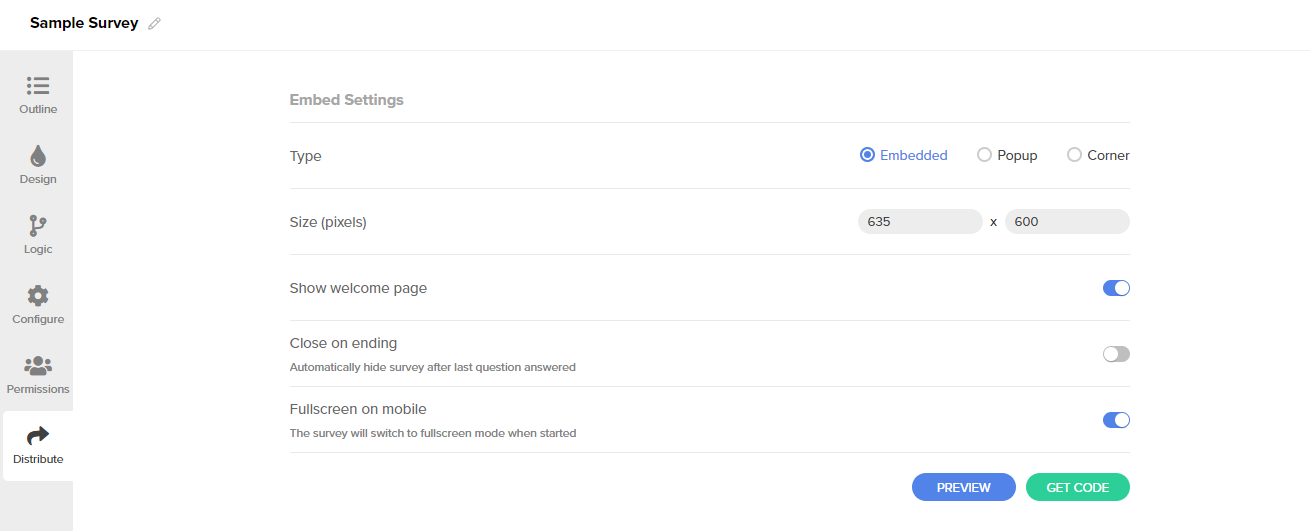
The PREVIEW button will open another tab with a preview of your chosen embedded survey type. The GET CODE button copies the code to your clipboard so that it can be pasted elsewhere.
🔨 How it works
- Click the Get Code button after you have defined the desired embed settings.
- Copy the first HTML code and paste it after the opening <body> tag of your page.
- Then, copy the second code and paste it where you want your widget to appear on the page.
Pro-tip: When embedding a survey, you can choose to show or hide the welcome page. This is a useful setting when you want to survey your user immediately, without welcoming them first. For example, an embedded Segmanta survey may ask, “was this article relevant to you?” In this case, no welcome page is necessary.
There are three embed types to choose from:
- Embedded
💼 What it does: Enables your survey to appear where you want it to appear on the page. - Popup
💼 What it does: Enables your survey to appear in the center of your website as a popup. - Corner
💼 What it does: Enables your survey to appear in the corner of your website
Below is a breakdown of the difference in the three embed types’ capabilities.

*For more information on Corner button, see here.
Dynamic Embed
💪 What it does
- Allows relevant surveys to popup at the relevant times based on user action.
Note: Dynamic Embed is a premium feature enabled on a per-domain basis. For more information, contact Segmanta Sales.
🏠 Where it lives
-
Navigate to the Distribute tab of your survey and click on the Dynamic Embed tab.
🔨 How it works
- There are two ways to set up a dynamic embed scenario:
- via the Distribute tab
- Dynamic Embed Management Portal within Organization Settings
- However, the process is the same.
- Click here to learn how to continue setting up a scenario as explained via the Management Portal.
.png?height=120&name=300x300%20(1).png)