The outline tab is a sequential list of all of the questions in your survey, including the welcome and ending page.
💡 This article covers the actions that can be performed in the Outline tab
Edit
Insert or change the survey content by directly typing into the Survey Editor or clicking on the pencil icon.
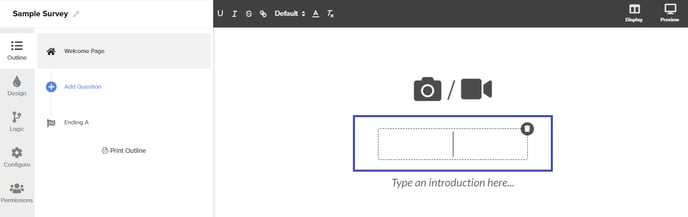
Add
Create a new page by clicking on the + icon.
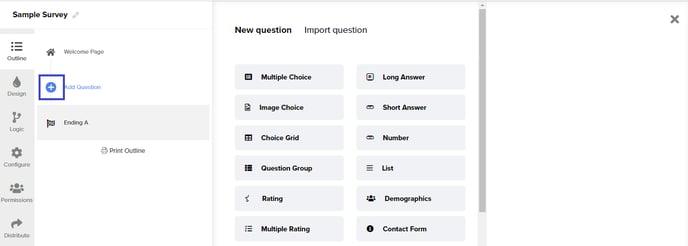
Duplicate
Copy the same page by clicking on the duplicate button.
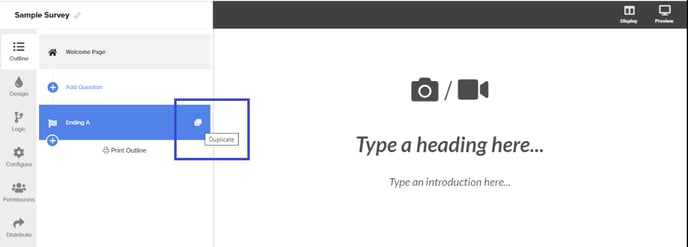
Delete
Remove a page by clicking on the trashcan icon.
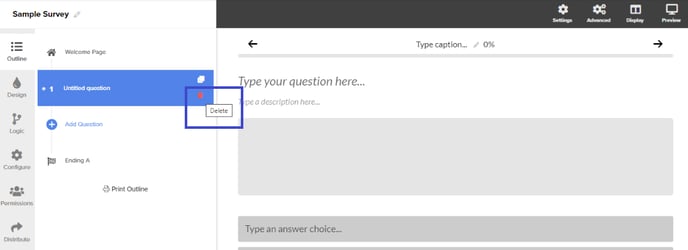
Other Actions
Additionally, the Print Outline button allows you to either print, download your survey questions from the Survey Outline, or view the survey questions in a PDF format. 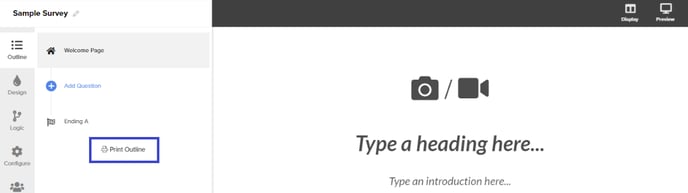
Use the Formatting Toolbar to further customize the welcome and ending page's heading and closing text by adjusting the font's size, color and other formatting settings. To view the formatting toolbar, select the text with your cursor and navigate to the top toolbar to select the settings you would like to implement.
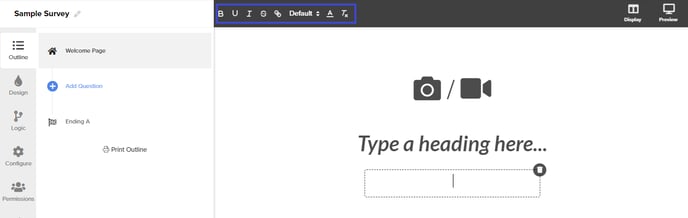
Every survey is required to have a welcome and ending page. However, these pages do not need to be shown publicly.
To hide the welcome or ending page from public view, go to the Survey Editor and click Configure. Navigate to the Skip Welcome Page under the Settings tab and turn the toggle on or off.
- Click here to learn more about the Skip Welcome Page setting.
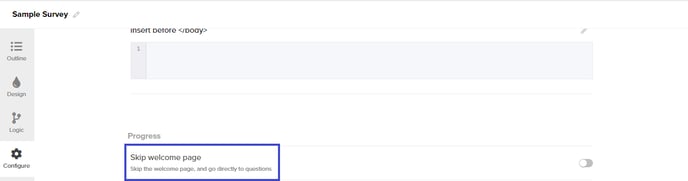
.png?height=120&name=300x300%20(1).png)