The “My Surveys” tab is your hub to accessing, managing, and creating all of your Organization’s surveys.
🔨 How it works
The Dashboard has six functions, where you can:
1. Enter into the Survey Editor via the Edit button.
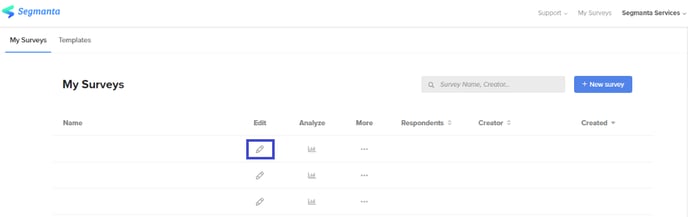
2. Access the Analytics Dashboard via the Analyze button. Click here to learn how to navigate and use the Analytics Dashboard.
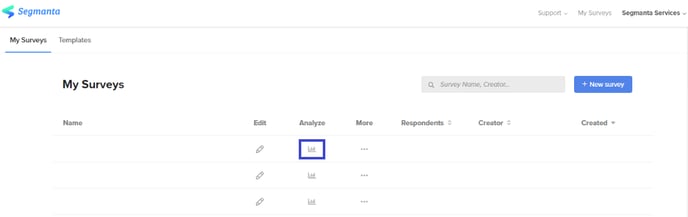
3. Duplicate, export, or delete a survey via the More button.
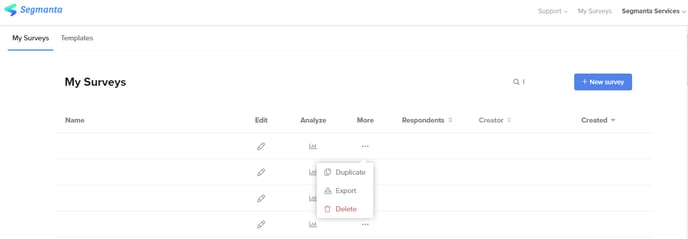
Note: When a survey is duplicated, survey responses for a survey are not duplicated as well. Duplicating your survey allows you to work on the study in a safe environment without affecting the originally created survey.
Important: Deleting a survey deletes all data associated to the survey and this action cannot be undone. We recommend never to delete a survey unless you are 100% sure that you no longer want to access anything in the Survey Editor or Analytics Dashboard of that survey.
4. Track the total of all responses via the Respondents button.
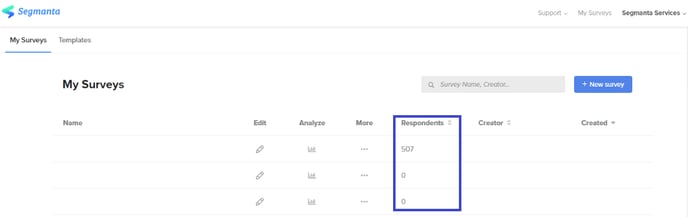
Note: This number is different from the number reflected in the Analytics Dashboard, which is live and ever-changing. If you delete a response, for example, this number – the total of all responses – will not change.
5. Track which email address created the survey via the Creator button.
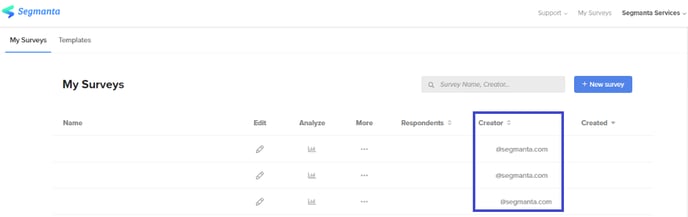
6. Track the date the survey was created via the Created button.
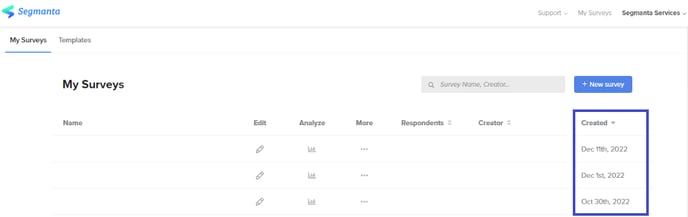
Additionally, the Dashboard has a Search function, where you can search by Survey Name or Creator.
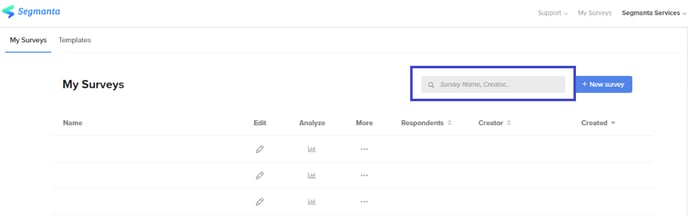
.png?height=120&name=300x300%20(1).png)