As an Account Owner, you can access and modify your account information. This article will maximize your experience in understanding and optimizing your Account Settings.
🔨 How it works
- Navigate to the top right corner of your Segmanta dashboard and click on the Account drop down menu. Select an account and click on the Settings icon to view your account details.
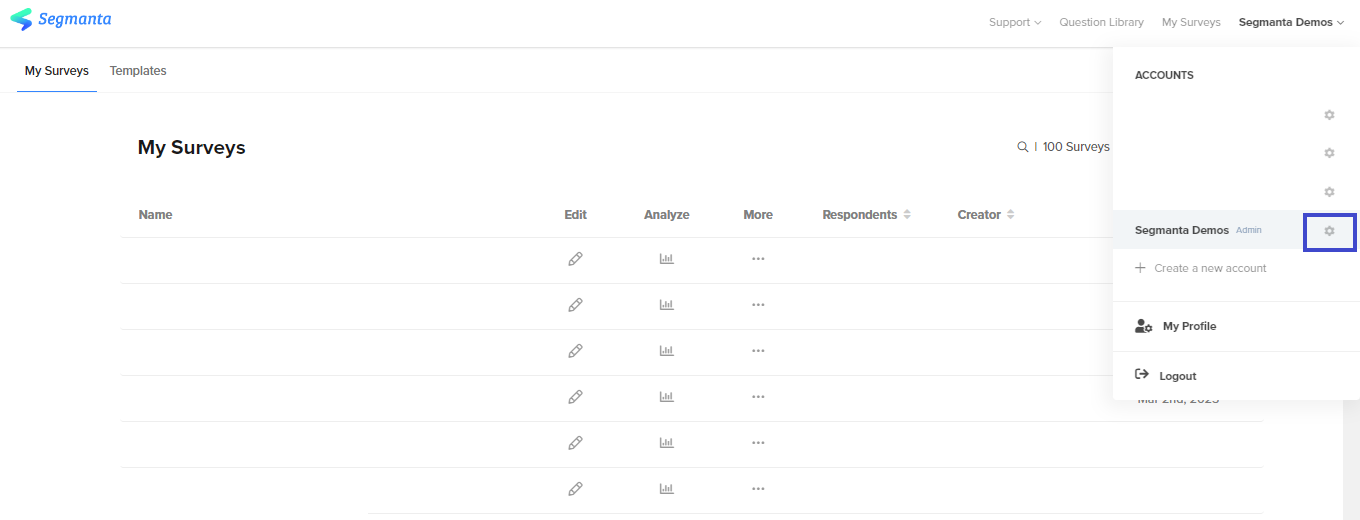
Explore your organization’s settings through the following tabs in your toolbar.
- Account Settings
- General
- Here is where you can update the name and account owner of your Account.
- Force Two-Factor Authentication: Add an additional layer of security to your account, enabling access only after a 2-step process. *
- General
-
- Premium Features
- It consists of the following: Unbranded ending pages*, Facebook Pixel, Google Analytics Tracking ID, Google Tag Manager Container ID*, Neustar Tag Business Partner ID*, Segment Write Key*, Segmanta API Key*.
- Premium Features
- Members
- Here is where you can add and delete account members, update users’ permission levels, and mass manage users’ survey permissions.
- Guests
- An organization can invite guests. Guests are individual users that are invited by an organization to receive specific survey analytics or editor rights. Similar to members, guests can be added or removed from specific surveys. However, guests do not have any administrative capabilities.
Note: When you remove a guest, you will be removing them from all surveys they are currently a guest of. You can see the full list by clicking the arrow when it appears next to the number of surveys.
- Okta Settings*
- Select Okta as your Authorization Provider to enable user registration and login directly on your survey.
-
Click here to learn more about Okta Customer Identity Cloud (OCIC)
- IP Filtering*
-
Restrict access to your organization's Dashboard, Survey Editor and Survey Analytics to only trusted locations and networks by defining the range of IP addresses that access is allowed from. Access will be restricted for all users attempting to access any account content requiring sign-in for access.
-
- Janrain Settings*
- Janrain was previously known as Akamai Identity Cloud (AIC) and therefore can be referred to in those two ways.
- Click here to learn more about the Akamai Identity Cloud.
- Salesforce*
- In the Account Settings, you can manage connections to a number of Salesforce organizations.
- Click here to learn more about the Salesforce integration.
- Subscription
- Here is where you can see your current subscription.
- Make changes to your billing and invoicing information. Upgrade or downgrade your plan, change your credit card details, or change the email for your billing invoices. You can also see your invoices and month.
- Here is where you can see your current subscription.
- Dynamic Embed
- Here is where you can see your domain and create scenarios to dynamically display surveys across your website.
- URL Parameters
- Here is where you can add URL parameters across all your surveys. Only new surveys created after adding URL parameters in the account settings will visible automatically.
- Data Privacy
-
Here is where you can modify your organization’s cookie consent banner settings.
-
- Company Name
- Company Privacy Policy URL
- Company Cookie Policy URL
- Invalidate Past Cookies: If you have made changes to cookie preferences and need to prompt re-consent from users, you can invalidate the cookies by turning this setting off then on again. If it is turned off, it will not trigger Facebook integrations, for example.
-
-
* These features depend on your subscription. See pricing for more information.
.png?height=120&name=300x300%20(1).png)